Convert DICOM to JFIF
Convert DICOM images to JFIF format, edit and optimize images online and free.

DICOM, or Digital Imaging and Communications in Medicine, is a standardized file format used in the field of medical imaging. It facilitates the storage, exchange, and transmission of medical images and related information between devices from different manufacturers, ensuring interoperability in healthcare environments. Originating from efforts by the National Electrical Manufacturers Association (NEMA) and the American College of Radiology (ACR) in the 1980s, DICOM's evolution has played a crucial role in the development of advanced medical imaging technologies and systems.
The JPEG File Interchange Format (JFIF), developed by the Joint Photographic Experts Group, is a standardized method of storing and transferring JPEG-compressed images. Introduced in 1991, JFIF ensures compatibility and interoperability among different platforms and applications. It is extensively used in digital imaging and multimedia for efficient image compression, which reduces file size without significant loss of quality. As a widely adopted format, JFIF supports a range of devices and software, making it a cornerstone in computer graphics and online image sharing.
Click Choose File and pick the DICOM image required for conversion.
Finalize the DICOM to JFIF conversion by applying tools and clicking Convert.
Finalize the JFIF image conversion and proceed with downloading the file.
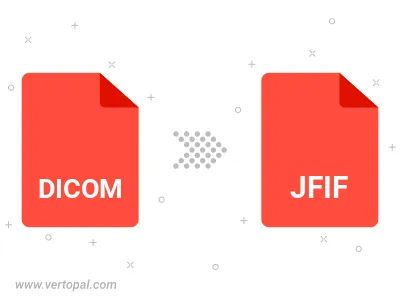
Rotate DICOM to right (90° clockwise), to left (90° counter-clockwise), 180°, and convert it to JFIF.
Flip DICOM vertically and/or horizontally (flop), and convert it to JFIF.
Convert DICOM to JFIF and change the JFIF quality by adjusting the JPEG compression level.
Convert DICOM to progressive JFIF.
Vertopal CLI enables structured conversion from DICOM image to JFIF image.
cd to the DICOM folder or include the path.