Convert DICOM to JPE
Convert DICOM images to JPE format, edit and optimize images online and free.

DICOM, or Digital Imaging and Communications in Medicine, is a standardized file format used in the field of medical imaging. It facilitates the storage, exchange, and transmission of medical images and related information between devices from different manufacturers, ensuring interoperability in healthcare environments. Originating from efforts by the National Electrical Manufacturers Association (NEMA) and the American College of Radiology (ACR) in the 1980s, DICOM's evolution has played a crucial role in the development of advanced medical imaging technologies and systems.
The JPE file extension stands for Joint Photographic Experts Group. It is a widely used image format known for its efficient compression and high quality, making it ideal for digital photography and web use. Originating in the late 1980s, the JPE format was developed to enable the effective storage and transmission of photographic images. Its primary purpose is to reduce file size without significantly compromising image quality, thereby optimizing storage and facilitating faster file transfers in computer technology contexts.
Start uploading a DICOM image by clicking the Choose File button or drag & dropping your DICOM file.
Check the file preview quickly and use DICOM to JPE tools if you need to change the conversion settings.
Once the convert is complete, you can download the final JPE file.
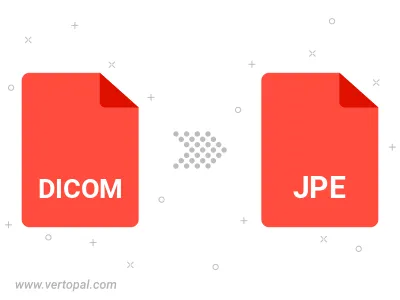
Rotate DICOM to right (90° clockwise), to left (90° counter-clockwise), 180°, and convert it to JPE.
Flip DICOM vertically and/or horizontally (flop), and convert it to JPE.
Convert DICOM to JPE and change the JPE quality by adjusting the JPEG compression level.
Convert DICOM to progressive JPE.
To change DICOM format to JPE, upload your DICOM file to proceed to the preview page. Use any available tools if you want to edit and manipulate your DICOM file. Click on the convert button and wait for the convert to complete. Download the converted JPE file afterward.
Follow steps below if you have installed Vertopal CLI on your macOS system.
cd to DICOM file location or include path to your input file.Follow steps below if you have installed Vertopal CLI on your Windows system.
cd to DICOM file location or include path to your input file.Follow steps below if you have installed Vertopal CLI on your Linux system.
cd to DICOM file location or include path to your input file.