Convert DICOM to JPEG
Convert DICOM images to JPEG format, edit and optimize images online and free.

DICOM, or Digital Imaging and Communications in Medicine, is a standardized file format used in the field of medical imaging. It facilitates the storage, exchange, and transmission of medical images and related information between devices from different manufacturers, ensuring interoperability in healthcare environments. Originating from efforts by the National Electrical Manufacturers Association (NEMA) and the American College of Radiology (ACR) in the 1980s, DICOM's evolution has played a crucial role in the development of advanced medical imaging technologies and systems.
JPEG, short for Joint Photographic Experts Group, is a widely-used image file format for compressing digital photographs. Established in 1992 by the Joint Photographic Experts Group, it revolutionized digital imagery by providing efficient, lossy compression that maintains significant image quality. Primarily used in digital cameras, web graphics, and image sharing, JPEG files support full-color imaging with 24-bit depth, enabling detailed and high-quality photographs in relatively small file sizes.
Select any DICOM image you wish to convert by clicking the Choose File button.
Use the tools available for converting DICOM to JPEG and click the Convert button.
Give it a moment for the JPEG conversion to complete, then download your file afterward.
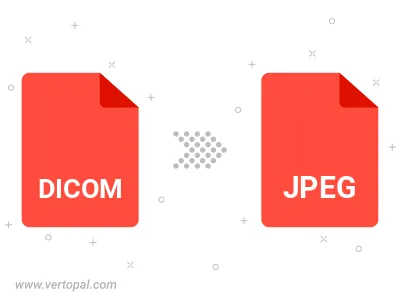
Rotate DICOM to right (90° clockwise), to left (90° counter-clockwise), 180°, and convert it to JPEG.
Flip DICOM vertically and/or horizontally (flop), and convert it to JPEG.
Convert DICOM to JPEG and change the JPEG quality by adjusting the JPEG compression level.
Convert DICOM to progressive JPEG.
To change DICOM format to JPEG, upload your DICOM file to proceed to the preview page. Use any available tools if you want to edit and manipulate your DICOM file. Click on the convert button and wait for the convert to complete. Download the converted JPEG file afterward.
Follow steps below if you have installed Vertopal CLI on your macOS system.
cd to DICOM file location or include path to your input file.Follow steps below if you have installed Vertopal CLI on your Windows system.
cd to DICOM file location or include path to your input file.Follow steps below if you have installed Vertopal CLI on your Linux system.
cd to DICOM file location or include path to your input file.