Convert DICOM to JXL
Convert DICOM images to JXL format, edit and optimize images online and free.

DICOM, or Digital Imaging and Communications in Medicine, is a standardized file format used in the field of medical imaging. It facilitates the storage, exchange, and transmission of medical images and related information between devices from different manufacturers, ensuring interoperability in healthcare environments. Originating from efforts by the National Electrical Manufacturers Association (NEMA) and the American College of Radiology (ACR) in the 1980s, DICOM's evolution has played a crucial role in the development of advanced medical imaging technologies and systems.
The JPEG XL (JXL) file extension, is a next-generation image format developed by the Joint Photographic Experts Group, combining Google's PIK and Cloudinary's FUIF formats. It supports both lossy and lossless compression, offering up to 60% better compression efficiency compared to traditional JPEG, while maintaining high image quality. Standardized in 2021, JPEG XL is designed for web delivery, professional photography, and digital printing, supporting ultra-high-resolution images, wide color gamuts, and advanced features like progressive decoding and multiple layers.
Choose any DICOM image from your computer, or drag & drop a DICOM file onto this page.
Check the file preview quickly and use DICOM to JXL tools if you need to change the conversion settings.
Once the convert is complete, you can download the final JXL file.
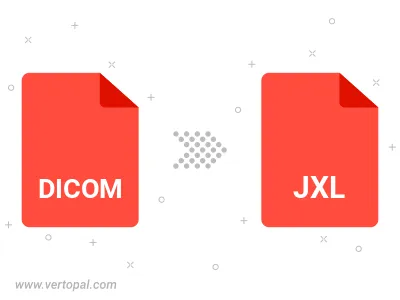
To change DICOM format to JXL, upload your DICOM file to proceed to the preview page. Use any available tools if you want to edit and manipulate your DICOM file. Click on the convert button and wait for the convert to complete. Download the converted JXL file afterward.
Follow steps below if you have installed Vertopal CLI on your macOS system.
cd to DICOM file location or include path to your input file.Follow steps below if you have installed Vertopal CLI on your Windows system.
cd to DICOM file location or include path to your input file.Follow steps below if you have installed Vertopal CLI on your Linux system.
cd to DICOM file location or include path to your input file.