Convert DICOM to KERNEL
Convert DICOM images to KERNEL format, edit and optimize images online and free.

DICOM, or Digital Imaging and Communications in Medicine, is a standardized file format used in the field of medical imaging. It facilitates the storage, exchange, and transmission of medical images and related information between devices from different manufacturers, ensuring interoperability in healthcare environments. Originating from efforts by the National Electrical Manufacturers Association (NEMA) and the American College of Radiology (ACR) in the 1980s, DICOM's evolution has played a crucial role in the development of advanced medical imaging technologies and systems.
The KERNEL file extension, associated with Morphology Kernel Image, stands for "Kernel Image File". It defines structuring elements for morphological operations like erosion, dilation, opening, and closing in image processing. These operations are crucial for tasks such as image segmentation, object detection, and noise removal. Originating in the 1960s with mathematical morphology, the KERNEL file encapsulates the shape and size of the structuring element, influencing the results of these operations.
Select any DICOM file from your device to start uploading it.
Before clicking the Convert button, use any available DICOM to KERNEL tools.
When the conversion status changes to successful, click on the Download button to get the final KERNEL image.
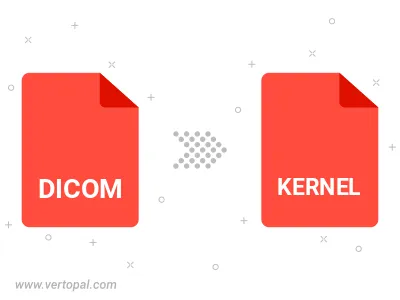
To change DICOM format to KERNEL, upload your DICOM file to proceed to the preview page. Use any available tools if you want to edit and manipulate your DICOM file. Click on the convert button and wait for the convert to complete. Download the converted KERNEL file afterward.
Follow steps below if you have installed Vertopal CLI on your macOS system.
cd to DICOM file location or include path to your input file.Follow steps below if you have installed Vertopal CLI on your Windows system.
cd to DICOM file location or include path to your input file.Follow steps below if you have installed Vertopal CLI on your Linux system.
cd to DICOM file location or include path to your input file.