Convert DICOM to MNG
Convert DICOM images to MNG format, edit and optimize images online and free.

DICOM, or Digital Imaging and Communications in Medicine, is a standardized file format used in the field of medical imaging. It facilitates the storage, exchange, and transmission of medical images and related information between devices from different manufacturers, ensuring interoperability in healthcare environments. Originating from efforts by the National Electrical Manufacturers Association (NEMA) and the American College of Radiology (ACR) in the 1980s, DICOM's evolution has played a crucial role in the development of advanced medical imaging technologies and systems.
The MNG (Multiple-image Network Graphics) file extension is a specialized format for animated images, originating from the creators of the PNG format. Developed in 1999, MNG supports features like image sequences, transparency, and JPEG data embedding, making it useful for complex animations and graphics interchange. Primarily utilized in web applications and multimedia presentations, it offers efficient compression and high-quality visual representation, catering to the needs of graphics-intensive environments.
Start uploading a DICOM image by clicking the Choose File button or drag & dropping your DICOM file.
Use any available convert tools on the preview page, and click Convert.
Wait for the converter to finish and download your MNG image.
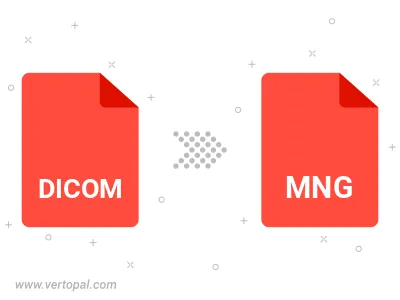
To change DICOM format to MNG, upload your DICOM file to proceed to the preview page. Use any available tools if you want to edit and manipulate your DICOM file. Click on the convert button and wait for the convert to complete. Download the converted MNG file afterward.
Follow steps below if you have installed Vertopal CLI on your macOS system.
cd to DICOM file location or include path to your input file.Follow steps below if you have installed Vertopal CLI on your Windows system.
cd to DICOM file location or include path to your input file.Follow steps below if you have installed Vertopal CLI on your Linux system.
cd to DICOM file location or include path to your input file.