Convert DICOM to MONO
Convert DICOM images to MONO format, edit and optimize images online and free.

DICOM, or Digital Imaging and Communications in Medicine, is a standardized file format used in the field of medical imaging. It facilitates the storage, exchange, and transmission of medical images and related information between devices from different manufacturers, ensuring interoperability in healthcare environments. Originating from efforts by the National Electrical Manufacturers Association (NEMA) and the American College of Radiology (ACR) in the 1980s, DICOM's evolution has played a crucial role in the development of advanced medical imaging technologies and systems.
The MONO file extension stands for "Monochrome Bitmap" and is used for storing raw bi-level bitmap images, which are essentially black-and-white images without any color or grayscale. This format is primarily utilized in applications requiring simple, high-contrast images, such as fax transmissions and certain types of document scanning. The MONO format, characterized by its least-significant-byte first order, has been supported by various image processing tools. Its history traces back to early bitmap graphics needs, emphasizing simplicity and efficiency in image storage and processing.
Start uploading a DICOM image by clicking the Choose File button or drag & dropping your DICOM file.
Before clicking the Convert button, use any available DICOM to MONO tools.
When the conversion status changes to successful, click on the Download button to get the final MONO image.
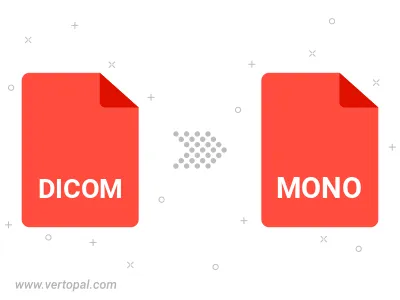
To change DICOM format to MONO, upload your DICOM file to proceed to the preview page. Use any available tools if you want to edit and manipulate your DICOM file. Click on the convert button and wait for the convert to complete. Download the converted MONO file afterward.
Follow steps below if you have installed Vertopal CLI on your macOS system.
cd to DICOM file location or include path to your input file.Follow steps below if you have installed Vertopal CLI on your Windows system.
cd to DICOM file location or include path to your input file.Follow steps below if you have installed Vertopal CLI on your Linux system.
cd to DICOM file location or include path to your input file.