Convert DICOM to PJPEG
Convert DICOM images to PJPEG format, edit and optimize images online and free.

DICOM, or Digital Imaging and Communications in Medicine, is a standardized file format used in the field of medical imaging. It facilitates the storage, exchange, and transmission of medical images and related information between devices from different manufacturers, ensuring interoperability in healthcare environments. Originating from efforts by the National Electrical Manufacturers Association (NEMA) and the American College of Radiology (ACR) in the 1980s, DICOM's evolution has played a crucial role in the development of advanced medical imaging technologies and systems.
The PJPEG (Progressive JPEG) is a file extension for images that enhances the standard JPEG format by displaying images in successive waves of increasing detail, improving the user experience during slow network conditions. The JPEG stands for "Joint Photographic Experts Group", the organization that developed the standard in 1992. PJPEG is particularly useful for web applications, as it allows images to appear more quickly and progressively refine in quality, rather than loading from top to bottom like baseline JPEGs.
Select any DICOM file from your device to start uploading it.
For advanced customized conversion, use DICOM to PJPEG tools and click Convert.
Wait a couple of seconds for the converter to do the hard job, then download your PJPEG file.
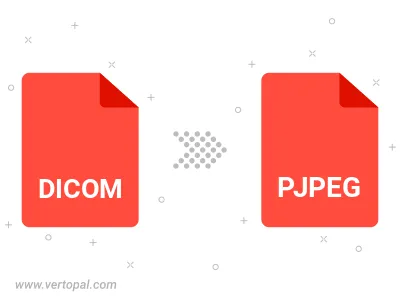
Rotate DICOM to right (90° clockwise), to left (90° counter-clockwise), 180°, and convert it to PJPEG.
Flip DICOM vertically and/or horizontally (flop), and convert it to PJPEG.
Convert DICOM to PJPEG and change the PJPEG quality by adjusting the JPEG compression level.
To change DICOM format to PJPEG, upload your DICOM file to proceed to the preview page. Use any available tools if you want to edit and manipulate your DICOM file. Click on the convert button and wait for the convert to complete. Download the converted PJPEG file afterward.
Follow steps below if you have installed Vertopal CLI on your macOS system.
cd to DICOM file location or include path to your input file.Follow steps below if you have installed Vertopal CLI on your Windows system.
cd to DICOM file location or include path to your input file.Follow steps below if you have installed Vertopal CLI on your Linux system.
cd to DICOM file location or include path to your input file.