Convert DICOM to PNG ANIMATED
Convert DICOM images to PNG ANIMATED format, edit and optimize images online and free.

DICOM, or Digital Imaging and Communications in Medicine, is a standardized file format used in the field of medical imaging. It facilitates the storage, exchange, and transmission of medical images and related information between devices from different manufacturers, ensuring interoperability in healthcare environments. Originating from efforts by the National Electrical Manufacturers Association (NEMA) and the American College of Radiology (ACR) in the 1980s, DICOM's evolution has played a crucial role in the development of advanced medical imaging technologies and systems.
Animated PNG is a file extension for animated raster graphics. Developed as an extension of the Portable Network Graphics (PNG) format, Animated PNG allows for animation while maintaining PNG's lossless compression and transparency features. Introduced by Mozilla in 2004, it initially garnered limited support but gained traction for its compatibility and efficiency. Animated PNG is ideal for web usage, offering animation without the substantial file size of GIFs, making it suitable for high-quality web animations and UI elements.
Choose a DICOM image and upload it to the converter.
Choose optional DICOM to PNG ANIMATED tools for advanced conversion.
You will be redirected to the download page to obtain the PNG ANIMATED image.
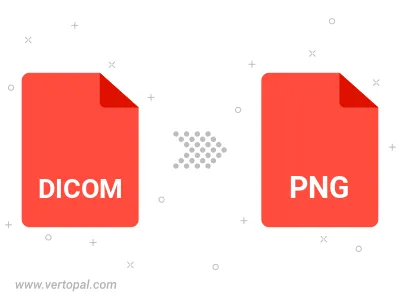
To change DICOM format to PNG ANIMATED, upload your DICOM file to proceed to the preview page. Use any available tools if you want to edit and manipulate your DICOM file. Click on the convert button and wait for the convert to complete. Download the converted PNG ANIMATED file afterward.
With Vertopal CLI installed, you can convert DICOM image directly into PNG ANIMATED image.