Convert DNG to DCX
Convert DNG images to DCX format, edit and optimize images online and free.

The Digital Negative (DNG) file extension, developed by Adobe Systems and introduced in 2004, is an open, lossless raw image format designed for digital photography. DNG aims to provide a standardized format for raw files, ensuring compatibility across various software and hardware platforms. It is based on the TIFF/EP standard and incorporates extensive metadata, making it suitable for long-term archival purposes. DNG files are widely supported by numerous camera manufacturers and software applications, facilitating efficient storage, sharing, and editing of high-quality images.
The DCX file extension, standing for ZSoft Multi-page Paintbrush Image, is a raster image format developed by ZSoft Corporation. It is primarily used for creating multi-page digital fax files, containing a sequence of PCX images. Each DCX file begins with a small header identifying the file, followed by multiple embedded PCX files. This format was widely adopted in early digital faxing and document imaging applications due to its ability to handle multiple pages within a single file.
Choose your DNG image for uploading to our DNG converter.
Choose any DNG to DCX converter tools for a customized conversion, and click Convert.
Let the conversion process finish, then download your DCX image.
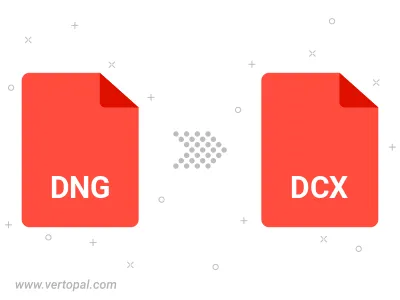
To change DNG format to DCX, upload your DNG file to proceed to the preview page. Use any available tools if you want to edit and manipulate your DNG file. Click on the convert button and wait for the convert to complete. Download the converted DCX file afterward.
Follow steps below if you have installed Vertopal CLI on your macOS system.
cd to DNG file location or include path to your input file.Follow steps below if you have installed Vertopal CLI on your Windows system.
cd to DNG file location or include path to your input file.Follow steps below if you have installed Vertopal CLI on your Linux system.
cd to DNG file location or include path to your input file.