Convert DNG to SIX
Convert DNG images to SIX format, edit and optimize images online and free.

The Digital Negative (DNG) file extension, developed by Adobe Systems and introduced in 2004, is an open, lossless raw image format designed for digital photography. DNG aims to provide a standardized format for raw files, ensuring compatibility across various software and hardware platforms. It is based on the TIFF/EP standard and incorporates extensive metadata, making it suitable for long-term archival purposes. DNG files are widely supported by numerous camera manufacturers and software applications, facilitating efficient storage, sharing, and editing of high-quality images.
The SIX file extension, short for "six pixels", is a bitmap graphics format developed by Digital Equipment Corporation (DEC) for their terminals and printers. Introduced initially to send bitmap graphics to DEC dot matrix printers like the LA50, SIX later facilitated the transfer of soft fonts to terminals such as the VT220. This format encodes images using a series of six-pixel-high patterns, making it efficient for transmitting graphics over 7-bit serial links. Rediscovered around 2010, SIX remains in use with modern terminal emulators for tasks like video playback.
Drag & drop any DNG file from your device or click the Choose File button to proceed.
Use the tools available for converting DNG to SIX and click the Convert button.
Give it a moment for the SIX conversion to complete, then download your file afterward.
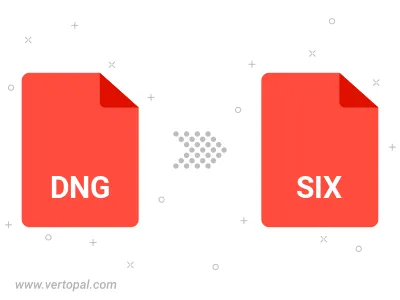
To change DNG format to SIX, upload your DNG file to proceed to the preview page. Use any available tools if you want to edit and manipulate your DNG file. Click on the convert button and wait for the convert to complete. Download the converted SIX file afterward.
Follow steps below if you have installed Vertopal CLI on your macOS system.
cd to DNG file location or include path to your input file.Follow steps below if you have installed Vertopal CLI on your Windows system.
cd to DNG file location or include path to your input file.Follow steps below if you have installed Vertopal CLI on your Linux system.
cd to DNG file location or include path to your input file.