Convert DNG to VST
Convert DNG images to VST format, edit and optimize images online and free.

The Digital Negative (DNG) file extension, developed by Adobe Systems and introduced in 2004, is an open, lossless raw image format designed for digital photography. DNG aims to provide a standardized format for raw files, ensuring compatibility across various software and hardware platforms. It is based on the TIFF/EP standard and incorporates extensive metadata, making it suitable for long-term archival purposes. DNG files are widely supported by numerous camera manufacturers and software applications, facilitating efficient storage, sharing, and editing of high-quality images.
The VST file extension, associated with Truevision Advanced Raster Graphics Adapter (TARGA), is a raster graphics file format developed by Truevision Inc. (now part of Avid Technology) in 1984. It was designed for high-color display support on IBM-compatible PCs and is commonly used for digital photos and textures. The format supports various color depths and includes an alpha channel for transparency. It remains popular in the video and animation industry due to its ability to handle large, high-quality images with minimal quality loss.
Drag and drop your DNG file or click Choose File to proceed.
Finalize the DNG to VST conversion by applying tools and clicking Convert.
Finalize the VST image conversion and proceed with downloading the file.
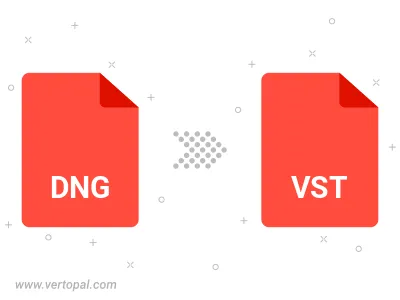
The Vertopal CLI tool provides efficient conversion from DNG image into VST image.
cd to the DNG folder or include the path.