Convert EPUB to MS
Convert EPUB ebook documents to MS format, edit and optimize documents online and free.

The EPUB (Electronic Publication) file extension is a widely utilized format for digital books and publications, leveraging its versatility across various e-readers and devices. Officially established by the International Digital Publishing Forum (IDPF) in 2007, it superseded the Open eBook standard. EPUB's structure allows for reflowable content, meaning text can adapt to different screen sizes, enhancing readability. It supports multimedia elements, such as images, videos, and interactive features, making it suitable for diverse digital publications beyond conventional eBooks. EPUB's adoption stems from its open standard, promoting broad compatibility and ease of access in the digital publishing landscape.
The MS file extension, short for "Manuscript", is associated with the roff (runoff) document formatting system used in Unix-like operating systems. It is part of the GNU roff (groff) implementation, which formats documents such as letters, memoranda, reports, and books. Historically, it evolved from the Multics runoff system in the 1960s and became integral to Unix documentation. The MS macro package supports features like cover pages, table of contents, numbered headings, and multi-column layouts.
Start uploading a EPUB ebook document by clicking the Choose File button or drag & dropping your EPUB file.
Use any available EPUB to MS tools on the preview page and click Convert.
Give it a moment for the MS conversion to complete, then download your file afterward.
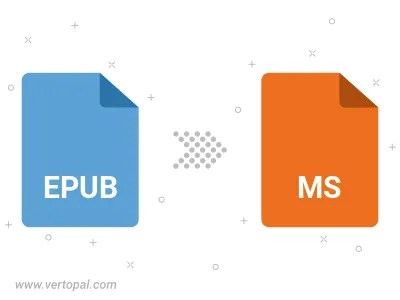
To change EPUB format to MS, upload your EPUB file to proceed to the preview page. Use any available tools if you want to edit and manipulate your EPUB file. Click on the convert button and wait for the convert to complete. Download the converted MS file afterward.
Follow steps below if you have installed Vertopal CLI on your macOS system.
cd to EPUB file location or include path to your input file.Follow steps below if you have installed Vertopal CLI on your Windows system.
cd to EPUB file location or include path to your input file.Follow steps below if you have installed Vertopal CLI on your Linux system.
cd to EPUB file location or include path to your input file.