Convert FF to CAL
Convert FF images to CAL format, edit and optimize images online and free.

The Farbfeld (FF) file extension stands for "Farbfeld Lossless Image", a format designed for simplicity and efficiency in parsing and piping image data. Introduced by the Suckless community, Farbfeld stores images in a straightforward, uncompressed format, making it ideal for use with external compression algorithms. This format uses 32-bit RGBA values for each pixel, ensuring lossless quality. Its history traces back to the need for a minimalistic, easily manageable image format that avoids the complexity of integrated compression found in formats like PNG.
The CAL file extension, known as CALS (Continuous Acquisition and Life-cycle Support) Type 1 Image, is a 1-bit black-and-white raster image format developed by the U.S. Department of Defense in the mid-1980s to standardize graphics data interchange for military documentation. It is primarily used for storing and sharing monochrome images while retaining orientation metadata. The format supports both uncompressed and compressed (using CCITT Group 4 compression) images.
Select the FF image you want to process by browsing your computer.
Use conversion tools to process FF image into CAL image.
Finalize the CAL image conversion and proceed with downloading the file.
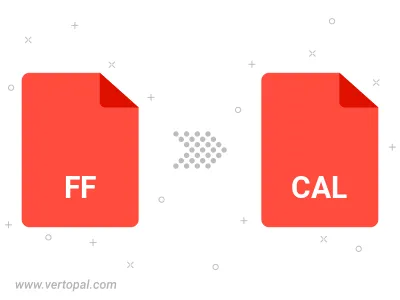
Use Vertopal CLI to process FF image and export as CAL image.