Convert FF to JPE
Convert FF images to JPE format, edit and optimize images online and free.

The Farbfeld (FF) file extension stands for "Farbfeld Lossless Image", a format designed for simplicity and efficiency in parsing and piping image data. Introduced by the Suckless community, Farbfeld stores images in a straightforward, uncompressed format, making it ideal for use with external compression algorithms. This format uses 32-bit RGBA values for each pixel, ensuring lossless quality. Its history traces back to the need for a minimalistic, easily manageable image format that avoids the complexity of integrated compression found in formats like PNG.
The JPE file extension stands for Joint Photographic Experts Group. It is a widely used image format known for its efficient compression and high quality, making it ideal for digital photography and web use. Originating in the late 1980s, the JPE format was developed to enable the effective storage and transmission of photographic images. Its primary purpose is to reduce file size without significantly compromising image quality, thereby optimizing storage and facilitating faster file transfers in computer technology contexts.
Select any FF image you wish to convert by clicking the Choose File button.
To customize FF to JPE conversion, use the available tools before clicking the Convert button.
Wait for the converter to finish and download your JPE image.
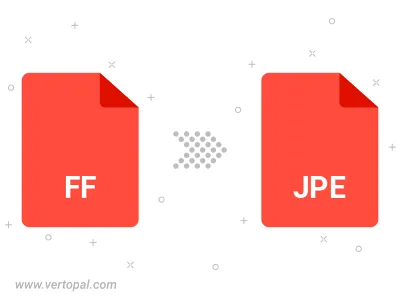
Rotate FF to right (90° clockwise), to left (90° counter-clockwise), 180°, and convert it to JPE.
Flip FF vertically and/or horizontally (flop), and convert it to JPE.
Convert FF to JPE and change the JPE quality by adjusting the JPEG compression level.
Convert FF to progressive JPE.
To change FF format to JPE, upload your FF file to proceed to the preview page. Use any available tools if you want to edit and manipulate your FF file. Click on the convert button and wait for the convert to complete. Download the converted JPE file afterward.
Follow steps below if you have installed Vertopal CLI on your macOS system.
cd to FF file location or include path to your input file.Follow steps below if you have installed Vertopal CLI on your Windows system.
cd to FF file location or include path to your input file.Follow steps below if you have installed Vertopal CLI on your Linux system.
cd to FF file location or include path to your input file.