Convert FIT to BMP
Convert FIT images to BMP format, edit and optimize images online and free.

The Flexible Image Transport System (FIT) file format, widely used in the field of astronomy and imaging, is designed for the storage, transmission, and processing of digital images and data. Developed in the late 1970s by the International Astronomical Union (IAU), the FIT format has become the standard for storing complex data arrays, including metadata. FIT files are particularly valued for their ability to preserve high-precision scientific data and extensive headers, making them indispensable in both professional and amateur astronomical research.
The BMP (Bitmap Image) file extension is a raster graphics format used primarily for storing digital images. Developed by Microsoft, BMP files retain high image quality due to their lack of compression, making them ideal for preserving detailed and colorful images. Introduced in the early days of Windows, BMP's simplicity and widespread compatibility have cemented its role in digital imaging, despite being superseded by more efficient formats in many applications.
Select any FIT file from your device to start uploading it.
Before clicking the Convert button, use any available FIT to BMP tools.
You will be redirected to the download page to see the conversion status and download your BMP file.
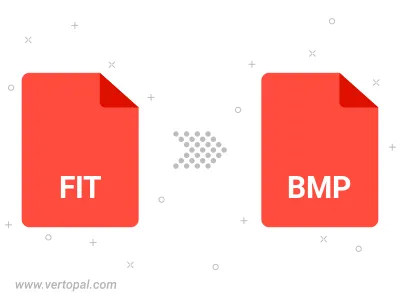
Rotate FIT to right (90° clockwise), to left (90° counter-clockwise), 180°, and convert it to BMP.
Flip FIT vertically and/or horizontally (flop), and convert it to BMP.
Convert FIT to BMP version 2, BMP version 3, or BMP version 4.
To change FIT format to BMP, upload your FIT file to proceed to the preview page. Use any available tools if you want to edit and manipulate your FIT file. Click on the convert button and wait for the convert to complete. Download the converted BMP file afterward.
Follow steps below if you have installed Vertopal CLI on your macOS system.
cd to FIT file location or include path to your input file.Follow steps below if you have installed Vertopal CLI on your Windows system.
cd to FIT file location or include path to your input file.Follow steps below if you have installed Vertopal CLI on your Linux system.
cd to FIT file location or include path to your input file.