Convert FITS to G4
Convert FITS images to G4 format, edit and optimize images online and free.

The FITS (Flexible Image Transport System) file extension is widely utilized in the field of astronomy for storing, transmitting, and manipulating scientific data and images. Originating in the late 1970s, FITS was developed by NASA and the International Astronomical Union (IAU) to standardize the format for astronomical data. Its primary use is to archive astronomical images, spectral data, and other multidimensional data arrays, enabling efficient data interchange among scientists and astronomers. FITS files are known for their ability to store metadata and large datasets, making them essential for detailed scientific analysis and long-term preservation in research environments.
The G4 file extension, standing for CCITT Group 4 Fax Image, is a specialized format used primarily for storing black-and-white facsimile (fax) images. Its origins trace back to the Consultative Committee for International Telegraphy and Telephony (CCITT), now known as the ITU-T, which developed the Group 4 standard in the 1980s to improve fax transmission efficiency over digital networks. This format employs a high compression ratio to reduce file size while maintaining image quality, making it ideal for archiving documents and transmitting faxes in professional and business environments.
Select any FITS file from your device to start uploading it.
For an advanced conversion, use the FITS to G4 optional tools available on the preview page and click the Convert button.
Give it a moment for the G4 conversion to complete, then download your file afterward.
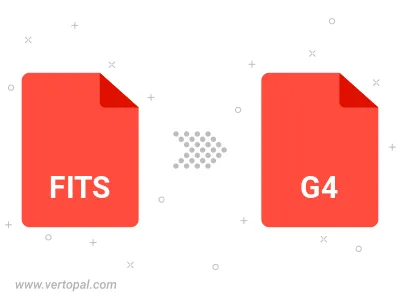
To change FITS format to G4, upload your FITS file to proceed to the preview page. Use any available tools if you want to edit and manipulate your FITS file. Click on the convert button and wait for the convert to complete. Download the converted G4 file afterward.
Follow steps below if you have installed Vertopal CLI on your macOS system.
cd to FITS file location or include path to your input file.Follow steps below if you have installed Vertopal CLI on your Windows system.
cd to FITS file location or include path to your input file.Follow steps below if you have installed Vertopal CLI on your Linux system.
cd to FITS file location or include path to your input file.