Convert FTS to BMP
Convert FTS images to BMP format, edit and optimize images online and free.

The Flexible Image Transport System (FTS) file extension, is predominantly utilized for the storage, transmission, and manipulation of scientific and astronomical data. Developed by NASA in the late 1970s, this standardized format facilitates data interchange among the astronomical community. FTS is highly extensible, supporting various data types such as images, tables, and multidimensional arrays. Its widespread adoption stems from its capability to encapsulate metadata efficiently, enabling accurate and effective exchange of complex datasets among researchers and institutions.
The BMP (Bitmap Image) file extension is a raster graphics format used primarily for storing digital images. Developed by Microsoft, BMP files retain high image quality due to their lack of compression, making them ideal for preserving detailed and colorful images. Introduced in the early days of Windows, BMP's simplicity and widespread compatibility have cemented its role in digital imaging, despite being superseded by more efficient formats in many applications.
Click the Choose File button to select the FTS file.
Before clicking the Convert button, use any available FTS to BMP tools.
You will be redirected to the download page to see the conversion status and download your BMP file.
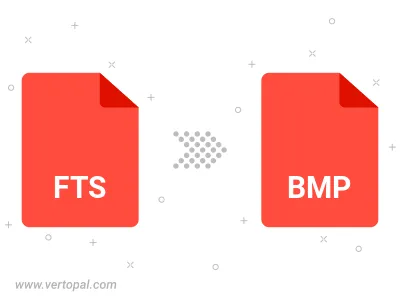
Rotate FTS to right (90° clockwise), to left (90° counter-clockwise), 180°, and convert it to BMP.
Flip FTS vertically and/or horizontally (flop), and convert it to BMP.
Convert FTS to BMP version 2, BMP version 3, or BMP version 4.
To change FTS format to BMP, upload your FTS file to proceed to the preview page. Use any available tools if you want to edit and manipulate your FTS file. Click on the convert button and wait for the convert to complete. Download the converted BMP file afterward.
Follow steps below if you have installed Vertopal CLI on your macOS system.
cd to FTS file location or include path to your input file.Follow steps below if you have installed Vertopal CLI on your Windows system.
cd to FTS file location or include path to your input file.Follow steps below if you have installed Vertopal CLI on your Linux system.
cd to FTS file location or include path to your input file.