Convert G4 to BMP
Convert G4 images to BMP format, edit and optimize images online and free.

The G4 file extension, standing for CCITT Group 4 Fax Image, is a specialized format used primarily for storing black-and-white facsimile (fax) images. Its origins trace back to the Consultative Committee for International Telegraphy and Telephony (CCITT), now known as the ITU-T, which developed the Group 4 standard in the 1980s to improve fax transmission efficiency over digital networks. This format employs a high compression ratio to reduce file size while maintaining image quality, making it ideal for archiving documents and transmitting faxes in professional and business environments.
The BMP (Bitmap Image) file extension is a raster graphics format used primarily for storing digital images. Developed by Microsoft, BMP files retain high image quality due to their lack of compression, making them ideal for preserving detailed and colorful images. Introduced in the early days of Windows, BMP's simplicity and widespread compatibility have cemented its role in digital imaging, despite being superseded by more efficient formats in many applications.
Drag and drop your G4 file or click Choose File to proceed.
Choose optional G4 to BMP tools for advanced conversion.
Finalize the BMP image conversion and proceed with downloading the file.
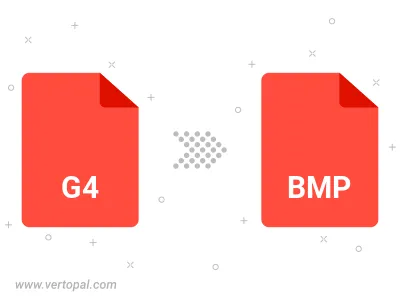
Rotate G4 to right (90° clockwise), to left (90° counter-clockwise), 180°, and convert it to BMP.
Flip G4 vertically and/or horizontally (flop), and convert it to BMP.
Convert G4 to BMP version 2, BMP version 3, or BMP version 4.
To change G4 format to BMP, upload your G4 file to proceed to the preview page. Use any available tools if you want to edit and manipulate your G4 file. Click on the convert button and wait for the convert to complete. Download the converted BMP file afterward.
The Vertopal CLI tool provides efficient conversion from G4 image into BMP image.