Convert HEIC to PNG ANIMATED
Convert HEIC images to PNG ANIMATED format, edit and optimize images online and free.

The High Efficiency Image Container (HEIC) is a file extension used to store images and image sequences, leveraging the High Efficiency Image Format (HEIF). Developed by the Moving Picture Experts Group (MPEG) and introduced in 2015, HEIC files are acclaimed for their superior compression efficiency, which allows for high-quality images at smaller file sizes. This format is widely used in modern digital devices, including smartphones and cameras, to optimize storage capacity without compromising image quality. It supports advanced features such as live photos, burst photo sequences, and transparent images, making it integral for contemporary digital imaging solutions.
Animated PNG is a file extension for animated raster graphics. Developed as an extension of the Portable Network Graphics (PNG) format, Animated PNG allows for animation while maintaining PNG's lossless compression and transparency features. Introduced by Mozilla in 2004, it initially garnered limited support but gained traction for its compatibility and efficiency. Animated PNG is ideal for web usage, offering animation without the substantial file size of GIFs, making it suitable for high-quality web animations and UI elements.
Select a HEIC file from your computer to initiate the upload.
Customize the HEIC to PNG ANIMATED conversion using available tools before confirming.
When the PNG ANIMATED status is successful, download the file immediately.
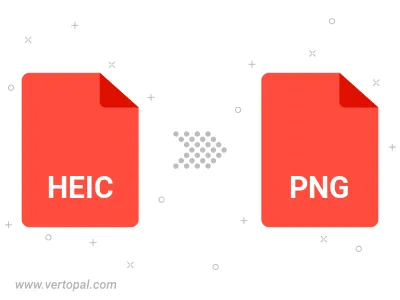
Once installed, Vertopal CLI supports conversion of HEIC image into PNG ANIMATED image.
cd to move into the HEIC directory or include the path.