Convert HEIC to VST
Convert HEIC images to VST format, edit and optimize images online and free.

The High Efficiency Image Container (HEIC) is a file extension used to store images and image sequences, leveraging the High Efficiency Image Format (HEIF). Developed by the Moving Picture Experts Group (MPEG) and introduced in 2015, HEIC files are acclaimed for their superior compression efficiency, which allows for high-quality images at smaller file sizes. This format is widely used in modern digital devices, including smartphones and cameras, to optimize storage capacity without compromising image quality. It supports advanced features such as live photos, burst photo sequences, and transparent images, making it integral for contemporary digital imaging solutions.
The VST file extension, associated with Truevision Advanced Raster Graphics Adapter (TARGA), is a raster graphics file format developed by Truevision Inc. (now part of Avid Technology) in 1984. It was designed for high-color display support on IBM-compatible PCs and is commonly used for digital photos and textures. The format supports various color depths and includes an alpha channel for transparency. It remains popular in the video and animation industry due to its ability to handle large, high-quality images with minimal quality loss.
Select any HEIC file from your device to start uploading it.
For advanced customized conversion, use HEIC to VST tools and click Convert.
After the convert is complete, click on the Download button to get your VST image.
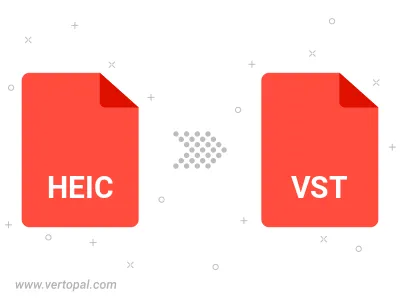
To change HEIC format to VST, upload your HEIC file to proceed to the preview page. Use any available tools if you want to edit and manipulate your HEIC file. Click on the convert button and wait for the convert to complete. Download the converted VST file afterward.
Follow steps below if you have installed Vertopal CLI on your macOS system.
cd to HEIC file location or include path to your input file.Follow steps below if you have installed Vertopal CLI on your Windows system.
cd to HEIC file location or include path to your input file.Follow steps below if you have installed Vertopal CLI on your Linux system.
cd to HEIC file location or include path to your input file.