Convert ICB to AVS
Convert ICB images to AVS format, edit and optimize images online and free.

The ICB file extension, associated with Targa Graphics, stands for Image Capture Board. It was originally used with the AT&T EPICenter Image Capture Board video card and software like ICB-PAINT and TARGA-PAINT. This format is a raster graphics file used for storing and exchanging deep-pixel images, supporting 8, 16, 24, and 32 bits per pixel. Developed by Truevision Inc., it played a significant role in early computer graphics for high-color display on IBM-compatible PCs.
The AVS (Application Visualization System) X Image file format, developed by Stardent Computer for UNIX systems, is a high-end raster image format designed for scientific visualization and complex data representation. Its true-color images with an alpha channel provide superior image integrity and transparency capabilities, ensuring accurate and clear visual data. Despite the emergence of newer formats, AVS X Image's uncompressed nature maintains its relevance in professional IT applications.
Choose the ICB image you wish to convert.
For advanced customized conversion, use ICB to AVS tools and click Convert.
Wait a couple of seconds for the converter to do the hard job, then download your AVS file.
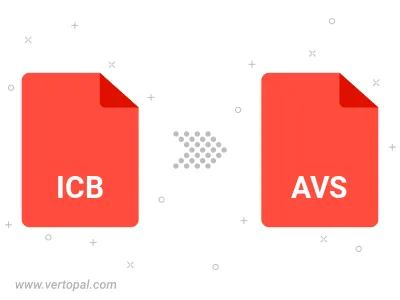
To change ICB format to AVS, upload your ICB file to proceed to the preview page. Use any available tools if you want to edit and manipulate your ICB file. Click on the convert button and wait for the convert to complete. Download the converted AVS file afterward.
Follow steps below if you have installed Vertopal CLI on your macOS system.
cd to ICB file location or include path to your input file.Follow steps below if you have installed Vertopal CLI on your Windows system.
cd to ICB file location or include path to your input file.Follow steps below if you have installed Vertopal CLI on your Linux system.
cd to ICB file location or include path to your input file.