Convert IGES to PLY
Convert IGES 3D models to PLY format, edit and optimize 3D models online and free.

The IGES file extension, short for Initial Graphics Exchange Specification, was developed under the United States Air Force's ICAM (Integrated Computer-Aided Manufacturing) initiative in the late 1970s to enable standardized digital data exchange across diverse CAD systems. Primarily used for 2D and 3D engineering drawings, IGES files store vector-based design data in ASCII format, facilitating interoperability in aerospace, automotive, and defense industries. As an ANSI standard since 1980, IGES became essential for sharing wireframes, surface models, and circuit diagrams, especially in military and manufacturing applications requiring long-term accessibility and system-independent compatibility.
The Polygon File Format (PLY) is a versatile file format designed for storing 3D polygonal models. It originated at Stanford University in the mid-1990s to support the Stanford 3D Scanning Repository project. The primary purpose of PLY is to efficiently represent and exchange three-dimensional data, including vertex coordinates, colors, and normals. Its flexibility makes it valuable for various applications such as 3D scanning, computer graphics, and 3D printing. PLY files can store both ASCII and binary data, making them adaptable for diverse processing needs within computer technology.
Select a IGES 3D model from your computer, or drag & drop it on the page.
Use the tools available for converting IGES to PLY and click the Convert button.
Give it a moment for the PLY conversion to complete, then download your file afterward.
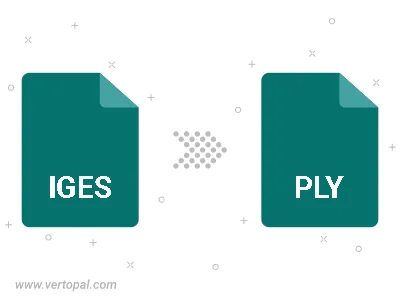
To change IGES format to PLY, upload your IGES file to proceed to the preview page. Use any available tools if you want to edit and manipulate your IGES file. Click on the convert button and wait for the convert to complete. Download the converted PLY file afterward.
Follow steps below if you have installed Vertopal CLI on your macOS system.
cd to IGES file location or include path to your input file.Follow steps below if you have installed Vertopal CLI on your Windows system.
cd to IGES file location or include path to your input file.Follow steps below if you have installed Vertopal CLI on your Linux system.
cd to IGES file location or include path to your input file.