Convert IPYNB (Jupyter Notebook) to 2 (Man Page)
Convert IPYNB (Jupyter Notebook) documents to 2 (Man Page) format, edit and optimize documents online and free.

The IPYNB file extension stands for "Interactive Python Notebook" and is used exclusively with Jupyter Notebook. It is a JSON file format that contains a complete record of user sessions, including code, narrative text, equations, and visualizations. The IPYNB files facilitate reproducible research and easy sharing of data analysis workflows. Originating from the IPython project, Jupyter Notebook has expanded its capabilities to support multiple programming languages, making it a versatile tool in the data science and machine learning communities. The format's history traces back to the early 2010s when it was developed to enhance interactive computing and collaborative work.
A 2 file extension refers to a Unix manual page (man page) that documents a specific system call. These files are part of the Section 2 of the Unix manual, which is dedicated to system calls. Each 2 file is named after the system call it describes, such as "link.2" for the "link" system call. These files are intended to be viewed using the "man" utility in Unix-based systems. Historically, they have been a fundamental part of Unix documentation, providing detailed information on how to use system calls, their return values, possible errors, and related manual pages.
Select a IPYNB (Jupyter Notebook) file from your computer to initiate the upload.
Select customization options for IPYNB (Jupyter Notebook) to 2 (Man Page) conversion, then click Convert.
Give the converter a few seconds, then download your 2 (Man Page) file.
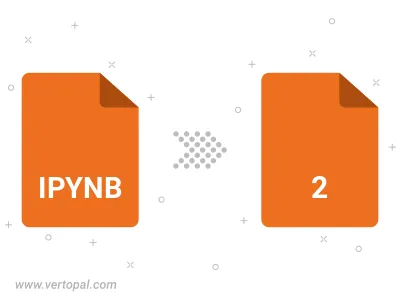
Convert IPYNB (Jupyter Notebook) to 2 (Man Page), choose paper size and change page orientation to portrait or landscape.
Convert IPYNB (Jupyter Notebook) to 2 (Man Page) and change the margins of the document.
Choose a template to change the style, and look and feel of your IPYNB (Jupyter Notebook) file and convert it to 2 (Man Page).
Once installed, Vertopal CLI supports conversion of IPYNB (Jupyter Notebook) document into 2 (Man Page) document.