Convert JNX to AVS
Convert JNX images to AVS format, edit and optimize images online and free.

The JNX file extension stands for "BirdsEye JNX Raster Map" and is used by Garmin devices like the Alpha 100 and Montana 650 for navigating terrain. It contains a large raster map divided into small tiles for optimized rendering and includes an encrypted unit ID for the specific Garmin device. JNX files are part of the BirdsEye subscription service, allowing fast map rendering and supporting up to 5000 tiles per level. However, they are device-specific and cannot be created from other raster maps.
The AVS (Application Visualization System) X Image file format, developed by Stardent Computer for UNIX systems, is a high-end raster image format designed for scientific visualization and complex data representation. Its true-color images with an alpha channel provide superior image integrity and transparency capabilities, ensuring accurate and clear visual data. Despite the emergence of newer formats, AVS X Image's uncompressed nature maintains its relevance in professional IT applications.
Choose your JNX image for uploading to our JNX converter.
Check the file preview quickly and use JNX to AVS tools if you need to change the conversion settings.
After the convert is complete, click on the Download button to get your AVS image.
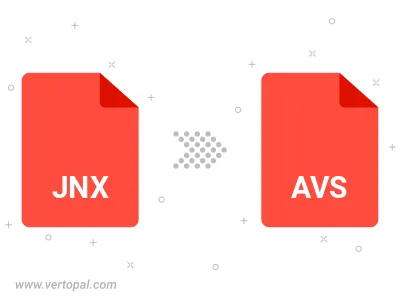
To change JNX format to AVS, upload your JNX file to proceed to the preview page. Use any available tools if you want to edit and manipulate your JNX file. Click on the convert button and wait for the convert to complete. Download the converted AVS file afterward.
Follow steps below if you have installed Vertopal CLI on your macOS system.
cd to JNX file location or include path to your input file.Follow steps below if you have installed Vertopal CLI on your Windows system.
cd to JNX file location or include path to your input file.Follow steps below if you have installed Vertopal CLI on your Linux system.
cd to JNX file location or include path to your input file.