Convert JNX to FPX
Convert JNX images to FPX format, edit and optimize images online and free.

The JNX file extension stands for "BirdsEye JNX Raster Map" and is used by Garmin devices like the Alpha 100 and Montana 650 for navigating terrain. It contains a large raster map divided into small tiles for optimized rendering and includes an encrypted unit ID for the specific Garmin device. JNX files are part of the BirdsEye subscription service, allowing fast map rendering and supporting up to 5000 tiles per level. However, they are device-specific and cannot be created from other raster maps.
The FPX file extension stands for FlashPix Format, a bitmap image format developed in 1996 by Kodak, Microsoft, Hewlett-Packard, and Live Picture. It was designed to handle large image files efficiently by storing images at multiple resolutions within a single file, allowing quick access to the appropriate resolution based on display requirements. FlashPix uses Microsoft's structured storage format, which organizes hierarchical data in a single file. This format was particularly useful for digital photography and imaging applications, optimizing storage and bandwidth usage.
Start uploading a JNX image by clicking the Choose File button or drag & dropping your JNX file.
To customize JNX to FPX conversion, use the available tools before clicking the Convert button.
Wait a couple of seconds for the converter to do the hard job, then download your FPX file.
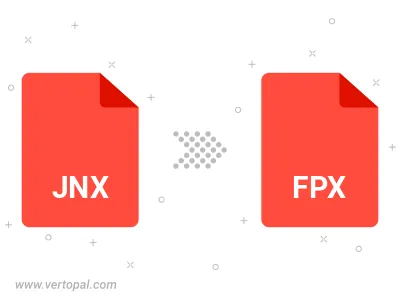
To change JNX format to FPX, upload your JNX file to proceed to the preview page. Use any available tools if you want to edit and manipulate your JNX file. Click on the convert button and wait for the convert to complete. Download the converted FPX file afterward.
Follow steps below if you have installed Vertopal CLI on your macOS system.
cd to JNX file location or include path to your input file.Follow steps below if you have installed Vertopal CLI on your Windows system.
cd to JNX file location or include path to your input file.Follow steps below if you have installed Vertopal CLI on your Linux system.
cd to JNX file location or include path to your input file.