Convert JNX to JPEG
Convert JNX images to JPEG format, edit and optimize images online and free.

The JNX file extension stands for "BirdsEye JNX Raster Map" and is used by Garmin devices like the Alpha 100 and Montana 650 for navigating terrain. It contains a large raster map divided into small tiles for optimized rendering and includes an encrypted unit ID for the specific Garmin device. JNX files are part of the BirdsEye subscription service, allowing fast map rendering and supporting up to 5000 tiles per level. However, they are device-specific and cannot be created from other raster maps.
JPEG, short for Joint Photographic Experts Group, is a widely-used image file format for compressing digital photographs. Established in 1992 by the Joint Photographic Experts Group, it revolutionized digital imagery by providing efficient, lossy compression that maintains significant image quality. Primarily used in digital cameras, web graphics, and image sharing, JPEG files support full-color imaging with 24-bit depth, enabling detailed and high-quality photographs in relatively small file sizes.
Choose a JNX image and upload it to the converter.
Adjust JNX to JPEG settings with tools, then press Convert.
Wait for the converter to finalize, then access your JPEG image.
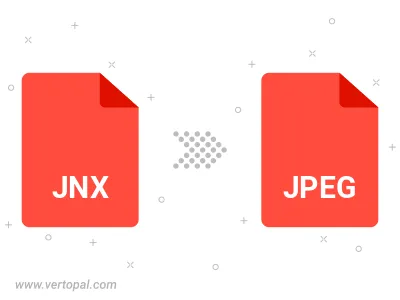
Rotate JNX to right (90° clockwise), to left (90° counter-clockwise), 180°, and convert it to JPEG.
Flip JNX vertically and/or horizontally (flop), and convert it to JPEG.
Convert JNX to JPEG and change the JPEG quality by adjusting the JPEG compression level.
Convert JNX to progressive JPEG.
With Vertopal CLI installed, you can convert JNX image directly into JPEG image.
cd into the JNX file directory or provide the path.