Convert JNX to TXT BRAILLE
Convert JNX images to TXT BRAILLE format, edit and optimize images online and free.

The JNX file extension stands for "BirdsEye JNX Raster Map" and is used by Garmin devices like the Alpha 100 and Montana 650 for navigating terrain. It contains a large raster map divided into small tiles for optimized rendering and includes an encrypted unit ID for the specific Garmin device. JNX files are part of the BirdsEye subscription service, allowing fast map rendering and supporting up to 5000 tiles per level. However, they are device-specific and cannot be created from other raster maps.
The TXT file extension, associated with "Unicode Braille", is primarily used for files with Braille Unicode characters, allowing for the digital representation and accessibility of Braille text for visually impaired individuals. Historically, the use of Unicode Braille in TXT files has evolved to support diverse linguistic characters and symbols, enhancing compatibility across different platforms and devices. This standardization has facilitated broader adoption and improved accessibility in computer technology.
Choose the JNX image you want to convert by browsing your device.
Adjust JNX to TXT BRAILLE settings with tools, then press Convert.
Wait for the converter to finalize, then access your TXT BRAILLE image.
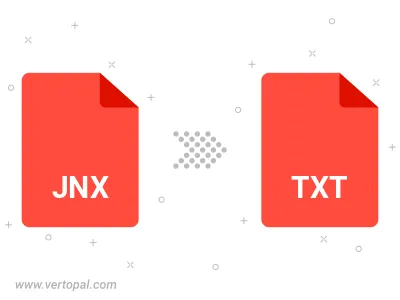
Prepare Vertopal CLI to process JNX image and deliver TXT BRAILLE image.
cd into the JNX file directory or provide the path.