Convert JNX to VST
Convert JNX images to VST format, edit and optimize images online and free.

The JNX file extension stands for "BirdsEye JNX Raster Map" and is used by Garmin devices like the Alpha 100 and Montana 650 for navigating terrain. It contains a large raster map divided into small tiles for optimized rendering and includes an encrypted unit ID for the specific Garmin device. JNX files are part of the BirdsEye subscription service, allowing fast map rendering and supporting up to 5000 tiles per level. However, they are device-specific and cannot be created from other raster maps.
The VST file extension, associated with Truevision Advanced Raster Graphics Adapter (TARGA), is a raster graphics file format developed by Truevision Inc. (now part of Avid Technology) in 1984. It was designed for high-color display support on IBM-compatible PCs and is commonly used for digital photos and textures. The format supports various color depths and includes an alpha channel for transparency. It remains popular in the video and animation industry due to its ability to handle large, high-quality images with minimal quality loss.
Choose any JNX image from your computer, or drag & drop a JNX file onto this page.
Use any available convert tools on the preview page, and click Convert.
Let the file convert, then you can download your VST file right afterward.
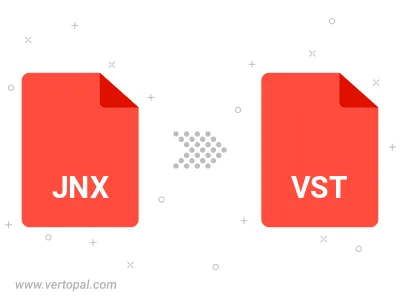
To change JNX format to VST, upload your JNX file to proceed to the preview page. Use any available tools if you want to edit and manipulate your JNX file. Click on the convert button and wait for the convert to complete. Download the converted VST file afterward.
Follow steps below if you have installed Vertopal CLI on your macOS system.
cd to JNX file location or include path to your input file.Follow steps below if you have installed Vertopal CLI on your Windows system.
cd to JNX file location or include path to your input file.Follow steps below if you have installed Vertopal CLI on your Linux system.
cd to JNX file location or include path to your input file.