Convert JPEG to VICAR
Convert JPEG images to VICAR format, edit and optimize images online and free.

JPEG, short for Joint Photographic Experts Group, is a widely-used image file format for compressing digital photographs. Established in 1992 by the Joint Photographic Experts Group, it revolutionized digital imagery by providing efficient, lossy compression that maintains significant image quality. Primarily used in digital cameras, web graphics, and image sharing, JPEG files support full-color imaging with 24-bit depth, enabling detailed and high-quality photographs in relatively small file sizes.
The VICAR (Video Image Communication and Retrieval) file extension is a specialized raster image format developed by NASA's Jet Propulsion Laboratory in 1966 to manage and process imaging data from unmanned planetary missions. It supports multi-dimensional scientific data, including spectroscopic, hyperspectral, and radar imagery, making it suitable for space exploration, biomedical imaging, and geological studies. The format includes metadata for data integrity and usability, and the software system is now open-source.
Drag & drop or browse your device to select and upload your JPEG file.
Pick any JPEG to VICAR tools if you need to edit your JPEG file, then click the Convert button.
Once the convert is complete, you can download the final VICAR file.
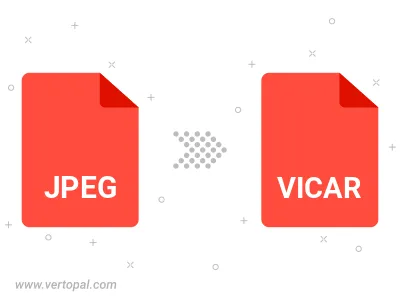
Rotate JPEG to right (90° clockwise), to left (90° counter-clockwise), 180°, and convert it to VICAR.
Flip JPEG vertically and/or horizontally (flop), and convert it to VICAR.
To change JPEG format to VICAR, upload your JPEG file to proceed to the preview page. Use any available tools if you want to edit and manipulate your JPEG file. Click on the convert button and wait for the convert to complete. Download the converted VICAR file afterward.
Follow steps below if you have installed Vertopal CLI on your macOS system.
cd to JPEG file location or include path to your input file.Follow steps below if you have installed Vertopal CLI on your Windows system.
cd to JPEG file location or include path to your input file.Follow steps below if you have installed Vertopal CLI on your Linux system.
cd to JPEG file location or include path to your input file.