Convert LTX to CONTEXT
Convert LTX markup documents to CONTEXT format, edit and optimize documents online and free.

An LTX file is a LaTeX Document. It contains LaTeX typesetting markup tags and properties that define the document structure and content. Primarily used in academia for creating scientific papers and journal articles, LTX files are plain text documents that can be edited with any text editor, though specialized LaTeX editors like MiKTeX and TeXworks offer helpful syntax highlighting. LaTeX, developed in the early 1980s by Leslie Lamport, is widely used for its precision in document formatting.
The CONTEXT file extension, associated with the ConTeXt Markup Language, is used for documents written in ConTeXt, a powerful typesetting system designed for creating complex and high-quality documents. ConTeXt, which refers to "Context", was developed by Hans Hagen and Ton Otten in the early 1990s as an alternative to LaTeX, offering more flexibility and control over document layout and design. It is widely used in academic and professional publishing for its ability to handle intricate typographical tasks efficiently.
Click Choose File and pick the LTX markup document required for conversion.
Adjust LTX to CONTEXT settings with tools, then press Convert.
Once the CONTEXT process is finished, the file will be ready for download.
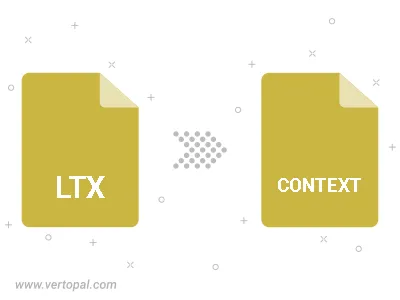
Vertopal CLI enables structured conversion from LTX markup document to CONTEXT markup document.
cd into the LTX file directory or provide the path.