Convert LTX to MDOWN
Convert LTX markup documents to MDOWN format, edit and optimize documents online and free.

An LTX file is a LaTeX Document. It contains LaTeX typesetting markup tags and properties that define the document structure and content. Primarily used in academia for creating scientific papers and journal articles, LTX files are plain text documents that can be edited with any text editor, though specialized LaTeX editors like MiKTeX and TeXworks offer helpful syntax highlighting. LaTeX, developed in the early 1980s by Leslie Lamport, is widely used for its precision in document formatting.
The MDOWN file extension stands for "Markdown Documentation". It is used for files written in Markdown, a lightweight markup language with plain-text formatting syntax designed by John Gruber and Aaron Swartz in 2004. MDOWN files are commonly employed in software development to create readable and editable documentation, leveraging Markdown's simplicity for formatting text, lists, code blocks, and links. The historical significance of MDOWN lies in its facilitation of seamless documentation, enhancing clarity and accessibility across various platforms while remaining developer-friendly.
Select any LTX file from your device to start uploading it.
Use the tools available for converting LTX to MDOWN and click the Convert button.
Wait a few moments for the converter to complete its job, then download your MDOWN file.
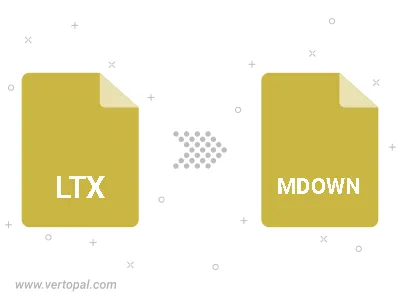
To change LTX format to MDOWN, upload your LTX file to proceed to the preview page. Use any available tools if you want to edit and manipulate your LTX file. Click on the convert button and wait for the convert to complete. Download the converted MDOWN file afterward.
Follow steps below if you have installed Vertopal CLI on your macOS system.
cd to LTX file location or include path to your input file.Follow steps below if you have installed Vertopal CLI on your Windows system.
cd to LTX file location or include path to your input file.Follow steps below if you have installed Vertopal CLI on your Linux system.
cd to LTX file location or include path to your input file.