Convert LTX to MS
Convert LTX markup documents to MS format, edit and optimize documents online and free.

An LTX file is a LaTeX Document. It contains LaTeX typesetting markup tags and properties that define the document structure and content. Primarily used in academia for creating scientific papers and journal articles, LTX files are plain text documents that can be edited with any text editor, though specialized LaTeX editors like MiKTeX and TeXworks offer helpful syntax highlighting. LaTeX, developed in the early 1980s by Leslie Lamport, is widely used for its precision in document formatting.
The MS file extension, short for "Manuscript", is associated with the roff (runoff) document formatting system used in Unix-like operating systems. It is part of the GNU roff (groff) implementation, which formats documents such as letters, memoranda, reports, and books. Historically, it evolved from the Multics runoff system in the 1960s and became integral to Unix documentation. The MS macro package supports features like cover pages, table of contents, numbered headings, and multi-column layouts.
Choose the LTX markup document you wish to convert.
To customize LTX to MS conversion, use the available tools before clicking the Convert button.
Let the file convert, then you can download your MS file right afterward.
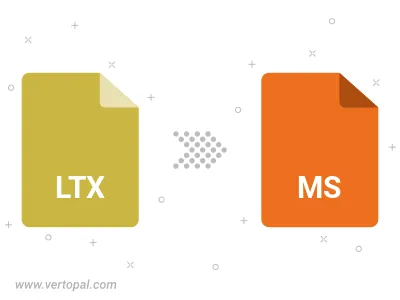
To change LTX format to MS, upload your LTX file to proceed to the preview page. Use any available tools if you want to edit and manipulate your LTX file. Click on the convert button and wait for the convert to complete. Download the converted MS file afterward.
Follow steps below if you have installed Vertopal CLI on your macOS system.
cd to LTX file location or include path to your input file.Follow steps below if you have installed Vertopal CLI on your Windows system.
cd to LTX file location or include path to your input file.Follow steps below if you have installed Vertopal CLI on your Linux system.
cd to LTX file location or include path to your input file.