Convert LTX to MUSE
Convert LTX markup documents to MUSE format, edit and optimize documents online and free.

An LTX file is a LaTeX Document. It contains LaTeX typesetting markup tags and properties that define the document structure and content. Primarily used in academia for creating scientific papers and journal articles, LTX files are plain text documents that can be edited with any text editor, though specialized LaTeX editors like MiKTeX and TeXworks offer helpful syntax highlighting. LaTeX, developed in the early 1980s by Leslie Lamport, is widely used for its precision in document formatting.
The MUSE file extension, part of the Amuse Markup Language, is used for documents formatted with AmuseWiki. It simplifies document creation by using contextual markup rules for formatting. Developed by John Wiegley and maintained by Michael Olson, it aims to make document creation more intuitive. The extension is primarily used for creating and managing wiki pages and other text documents.
Drag and drop your LTX file or click Choose File to proceed.
Finalize the LTX to MUSE conversion by applying tools and clicking Convert.
When the MUSE status is successful, download the file immediately.
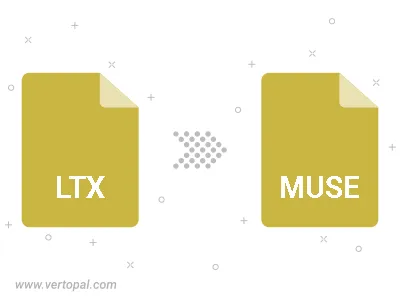
The Vertopal CLI tool provides efficient conversion from LTX markup document into MUSE markup document.
cd to the LTX folder or include the path.