Convert M4A to MP3
Convert M4A audios to MP3 format, edit and optimize audios online and free.

M4A, an acronym for MPEG-4 Audio, is a file extension used to represent audio files encoded with Advanced Audio Codecs (AAC or ALAC) as part of the MPEG-4 format. Introduced by Apple in 2001, M4A was designed to improve upon the MP3 format by offering superior audio quality and smaller file sizes. Widely used in digital music distribution, M4A files are known for their efficient compression and lossless audio options, making them a preferred choice for music enthusiasts and professionals in the tech industry.
MP3, short for MPEG Audio Layer 3, is a digital audio coding format that revolutionized music storage and distribution. Developed by the Moving Picture Experts Group (MPEG), it was first introduced in the early 1990s. Its primary advantage lies in its ability to compress audio files significantly without major loss in sound quality, making it ideal for efficient storage and transmission over the internet. MP3 files are widely used for music playback on various digital devices, including computers, smartphones, and portable media players, due to their balance of compression efficiency and sound fidelity.
Drag and drop a M4A file into the upload area to start conversion.
Refine the M4A audio using tools before converting to MP3.
Once the MP3 process is finished, the file will be ready for download.
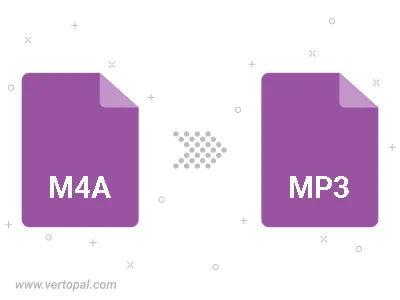
Trim & cut M4A and convert it to MP3.
Convert M4A to MP3 and set the output channels to Mono (1.0) or Stereo (2.0).
Convert M4A to MP3 and set the bitrate for the audio track. Choose from Constant Bitrate (CBR) or Variable Bitrate (VBR), or leave it to Auto, to automatically choose a bitrate based on the source file.
After setup, the Vertopal CLI tool converts M4A audio seamlessly into MP3 audio.
cd to reach the M4A folder or reference the path.