Convert MD to XML JATS
Convert MD markup documents to XML JATS format, edit and optimize documents online and free.

The MD file extension stands for "Markdown Documentation", a lightweight markup language used primarily for creating formatted text using a plain-text editor. Originally created by John Gruber in 2004, Markdown aims to be an easy-to-read and easy-to-write syntax for web content creation. Its primary use is in documentation files, readme files, and other technical documents where both simplicity and readability are paramount. The MD extension facilitates smooth conversion into HTML and other formats, making it an essential tool for developers and technical writers.
The Journal Article Tag Suite (JATS) XML file extension is pivotal in digital publishing. XML stands for Extensible Markup Language. JATS, an NISO standard, was designed to tag and structure the content of scholarly articles. Initially derived from NLM (National Library of Medicine) DTDs in the early 2000s, JATS ensures consistent formatting and metadata tagging for articles, facilitating efficient indexing, searchability, and interoperability across various databases and platforms. Its use in the academic and scientific community supports robust archiving and seamless dissemination of knowledge.
Click the Choose File button to select the MD file.
Before clicking the Convert button, use any available MD to XML JATS tools.
Let the conversion process finish, then download your XML JATS markup document.
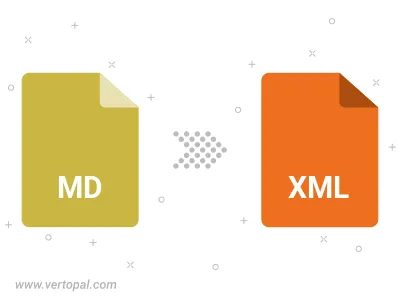
Convert MD to one of the available JATS Tag Sets, including Journal Archiving & Interchange, Journal Publishing, and Article Authoring.
To change MD format to XML JATS, upload your MD file to proceed to the preview page. Use any available tools if you want to edit and manipulate your MD file. Click on the convert button and wait for the convert to complete. Download the converted XML JATS file afterward.
Follow steps below if you have installed Vertopal CLI on your macOS system.
cd to MD file location or include path to your input file.Follow steps below if you have installed Vertopal CLI on your Windows system.
cd to MD file location or include path to your input file.Follow steps below if you have installed Vertopal CLI on your Linux system.
cd to MD file location or include path to your input file.