Convert MDOWN to MUSE
Convert MDOWN markup documents to MUSE format, edit and optimize documents online and free.

The MDOWN file extension stands for "Markdown Documentation". It is used for files written in Markdown, a lightweight markup language with plain-text formatting syntax designed by John Gruber and Aaron Swartz in 2004. MDOWN files are commonly employed in software development to create readable and editable documentation, leveraging Markdown's simplicity for formatting text, lists, code blocks, and links. The historical significance of MDOWN lies in its facilitation of seamless documentation, enhancing clarity and accessibility across various platforms while remaining developer-friendly.
The MUSE file extension, part of the Amuse Markup Language, is used for documents formatted with AmuseWiki. It simplifies document creation by using contextual markup rules for formatting. Developed by John Wiegley and maintained by Michael Olson, it aims to make document creation more intuitive. The extension is primarily used for creating and managing wiki pages and other text documents.
Choose a MDOWN markup document and upload it to the converter.
Select customization options for MDOWN to MUSE conversion, then click Convert.
Finalize the MUSE markup document conversion and proceed with downloading the file.
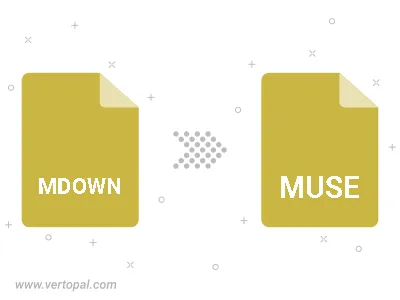
With Vertopal CLI installed, you can convert MDOWN markup document directly into MUSE markup document.