Convert MIDI to 8SVX
Convert MIDI audios to 8SVX format, edit and optimize audios online and free.

MIDI, standing for Musical Instrument Digital Interface, is a technical standard that allows electronic musical instruments, computers, and other related devices to communicate. MIDI files store performance data including note information, control signals, and timing details rather than audio signals. This format is widely used in music production, enabling precise editing and interoperability among various digital audio workstations and instruments. Developed in the early 1980s, MIDI revolutionized the music industry by standardizing digital communication protocols, facilitating complex musical compositions, and enhancing the efficiency of music creation and editing processes.
The 8SVX (8-Bit Sampled Voice) file format, developed by Electronic Arts as part of the Interchange File Format (IFF) standard, is used for storing 8-bit pulse-code modulation (PCM) audio on Amiga computers. Introduced in the 1980s, it was primarily used in video games, multimedia applications, and digital sound processing, enabling efficient sound playback. 8SVX files supported compression and multi-channel audio, making them ideal for memory-limited environments. Despite advancements in audio technology, 8SVX remains significant in retro computing and emulation, preserving Amiga's audio heritage.
Click the Choose File button to select the MIDI file.
Use the tools available for converting MIDI to 8SVX and click the Convert button.
You will be redirected to the download page to see the conversion status and download your 8SVX file.
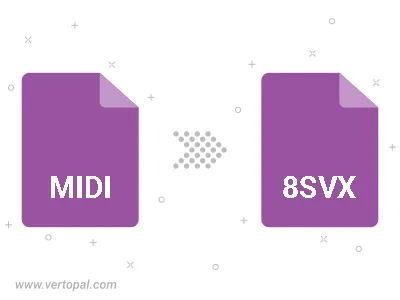
Convert MIDI to 8SVX with the highest quality, by choosing SoundFonts as your audio synthesizer. Our diverse list includes Timbres of Heaven, FluidR3 GM, Yamaha Disklavier Pro Acoustic Grand Piano, Famicompo Pico SoundFont, FatBoy, TimGM6mb, and more.
To change MIDI format to 8SVX, upload your MIDI file to proceed to the preview page. Use any available tools if you want to edit and manipulate your MIDI file. Click on the convert button and wait for the convert to complete. Download the converted 8SVX file afterward.
Follow steps below if you have installed Vertopal CLI on your macOS system.
cd to MIDI file location or include path to your input file.Follow steps below if you have installed Vertopal CLI on your Windows system.
cd to MIDI file location or include path to your input file.Follow steps below if you have installed Vertopal CLI on your Linux system.
cd to MIDI file location or include path to your input file.