Convert MONO to AVS
Convert MONO images to AVS format, edit and optimize images online and free.

The MONO file extension stands for "Monochrome Bitmap" and is used for storing raw bi-level bitmap images, which are essentially black-and-white images without any color or grayscale. This format is primarily utilized in applications requiring simple, high-contrast images, such as fax transmissions and certain types of document scanning. The MONO format, characterized by its least-significant-byte first order, has been supported by various image processing tools. Its history traces back to early bitmap graphics needs, emphasizing simplicity and efficiency in image storage and processing.
The AVS (Application Visualization System) X Image file format, developed by Stardent Computer for UNIX systems, is a high-end raster image format designed for scientific visualization and complex data representation. Its true-color images with an alpha channel provide superior image integrity and transparency capabilities, ensuring accurate and clear visual data. Despite the emergence of newer formats, AVS X Image's uncompressed nature maintains its relevance in professional IT applications.
Select a MONO file from your computer to initiate the upload.
Adjust MONO to AVS settings with tools, then press Convert.
Click Download after the AVS conversion ends to get your file.
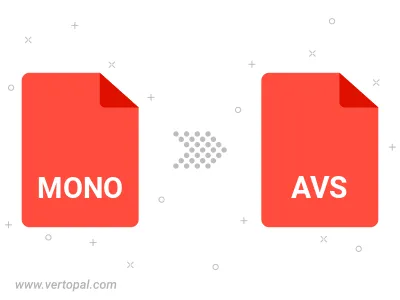
To change MONO format to AVS, upload your MONO file to proceed to the preview page. Use any available tools if you want to edit and manipulate your MONO file. Click on the convert button and wait for the convert to complete. Download the converted AVS file afterward.
Once installed, Vertopal CLI supports conversion of MONO image into AVS image.
cd into the MONO file directory or provide the path.