Convert MONO to FL32
Convert MONO images to FL32 format, edit and optimize images online and free.

The MONO file extension stands for "Monochrome Bitmap" and is used for storing raw bi-level bitmap images, which are essentially black-and-white images without any color or grayscale. This format is primarily utilized in applications requiring simple, high-contrast images, such as fax transmissions and certain types of document scanning. The MONO format, characterized by its least-significant-byte first order, has been supported by various image processing tools. Its history traces back to early bitmap graphics needs, emphasizing simplicity and efficiency in image storage and processing.
The FL32 file extension stands for FilmLight Floating-point Image, used primarily within the Baselight color grading and finishing platform developed by FilmLight. This format supports high dynamic range imaging by utilizing 32-bit floating-point precision, ensuring accurate color representation and extensive post-production flexibility. Introduced to meet the demanding requirements of professional film and video production, FL32 files facilitate advanced color correction and visual effects workflows, maintaining high fidelity throughout the editing process.
Choose your MONO image for uploading to our MONO converter.
Use any available MONO to FL32 tools on the preview page and click Convert.
Wait a few moments for the converter to complete its job, then download your FL32 file.
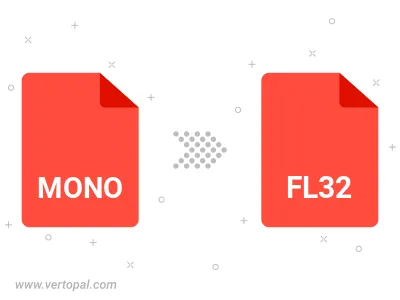
To change MONO format to FL32, upload your MONO file to proceed to the preview page. Use any available tools if you want to edit and manipulate your MONO file. Click on the convert button and wait for the convert to complete. Download the converted FL32 file afterward.
Follow steps below if you have installed Vertopal CLI on your macOS system.
cd to MONO file location or include path to your input file.Follow steps below if you have installed Vertopal CLI on your Windows system.
cd to MONO file location or include path to your input file.Follow steps below if you have installed Vertopal CLI on your Linux system.
cd to MONO file location or include path to your input file.