Convert MP3 to 8SVX
Convert MP3 audios to 8SVX format, edit and optimize audios online and free.

MP3, short for MPEG Audio Layer 3, is a digital audio coding format that revolutionized music storage and distribution. Developed by the Moving Picture Experts Group (MPEG), it was first introduced in the early 1990s. Its primary advantage lies in its ability to compress audio files significantly without major loss in sound quality, making it ideal for efficient storage and transmission over the internet. MP3 files are widely used for music playback on various digital devices, including computers, smartphones, and portable media players, due to their balance of compression efficiency and sound fidelity.
The 8SVX (8-Bit Sampled Voice) file format, developed by Electronic Arts as part of the Interchange File Format (IFF) standard, is used for storing 8-bit pulse-code modulation (PCM) audio on Amiga computers. Introduced in the 1980s, it was primarily used in video games, multimedia applications, and digital sound processing, enabling efficient sound playback. 8SVX files supported compression and multi-channel audio, making them ideal for memory-limited environments. Despite advancements in audio technology, 8SVX remains significant in retro computing and emulation, preserving Amiga's audio heritage.
Select any MP3 audio you wish to convert by clicking the Choose File button.
For advanced customized conversion, use MP3 to 8SVX tools and click Convert.
After the convert is complete, click on the Download button to get your 8SVX audio.
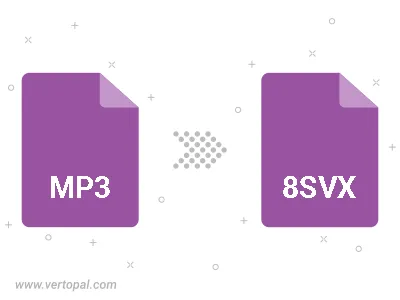
Trim & cut MP3 and convert it to 8SVX.
To change MP3 format to 8SVX, upload your MP3 file to proceed to the preview page. Use any available tools if you want to edit and manipulate your MP3 file. Click on the convert button and wait for the convert to complete. Download the converted 8SVX file afterward.
Follow steps below if you have installed Vertopal CLI on your macOS system.
cd to MP3 file location or include path to your input file.Follow steps below if you have installed Vertopal CLI on your Windows system.
cd to MP3 file location or include path to your input file.Follow steps below if you have installed Vertopal CLI on your Linux system.
cd to MP3 file location or include path to your input file.