Convert MP3 to WAV
Convert MP3 audios to WAV format, edit and optimize audios online and free.

MP3, short for MPEG Audio Layer 3, is a digital audio coding format that revolutionized music storage and distribution. Developed by the Moving Picture Experts Group (MPEG), it was first introduced in the early 1990s. Its primary advantage lies in its ability to compress audio files significantly without major loss in sound quality, making it ideal for efficient storage and transmission over the internet. MP3 files are widely used for music playback on various digital devices, including computers, smartphones, and portable media players, due to their balance of compression efficiency and sound fidelity.
WAV, short for Waveform Audio File Format, is a standard audio file format developed by IBM and Microsoft in 1991. It is widely used for storing uncompressed audio data on Windows systems. WAV files are known for their high audio quality and large file sizes, making them suitable for professional audio editing and applications where audio fidelity is paramount. The format supports various bit depths and sampling rates, enabling versatile audio data manipulation. WAV files are often used in professional audio recording, editing, and mastering due to their ability to maintain audio integrity without compression artifacts.
Select any MP3 audio you wish to convert by clicking the Choose File button.
For advanced customized conversion, use MP3 to WAV tools and click Convert.
After the convert is complete, click on the Download button to get your WAV audio.
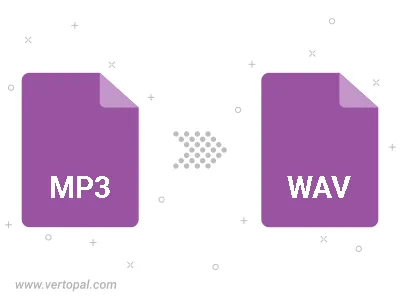
Trim & cut MP3 and convert it to WAV.
Convert MP3 to WAV and set the output channels to Mono (1.0) or Stereo (2.0).
To change MP3 format to WAV, upload your MP3 file to proceed to the preview page. Use any available tools if you want to edit and manipulate your MP3 file. Click on the convert button and wait for the convert to complete. Download the converted WAV file afterward.
Follow steps below if you have installed Vertopal CLI on your macOS system.
cd to MP3 file location or include path to your input file.Follow steps below if you have installed Vertopal CLI on your Windows system.
cd to MP3 file location or include path to your input file.Follow steps below if you have installed Vertopal CLI on your Linux system.
cd to MP3 file location or include path to your input file.