Convert MUSE to CONTEXT
Convert MUSE markup documents to CONTEXT format, edit and optimize documents online and free.

The MUSE file extension, part of the Amuse Markup Language, is used for documents formatted with AmuseWiki. It simplifies document creation by using contextual markup rules for formatting. Developed by John Wiegley and maintained by Michael Olson, it aims to make document creation more intuitive. The extension is primarily used for creating and managing wiki pages and other text documents.
The CONTEXT file extension, associated with the ConTeXt Markup Language, is used for documents written in ConTeXt, a powerful typesetting system designed for creating complex and high-quality documents. ConTeXt, which refers to "Context", was developed by Hans Hagen and Ton Otten in the early 1990s as an alternative to LaTeX, offering more flexibility and control over document layout and design. It is widely used in academic and professional publishing for its ability to handle intricate typographical tasks efficiently.
Choose your MUSE markup document for uploading to our MUSE converter.
Check the file preview quickly and use MUSE to CONTEXT tools if you need to change the conversion settings.
Let the file convert, then you can download your CONTEXT file right afterward.
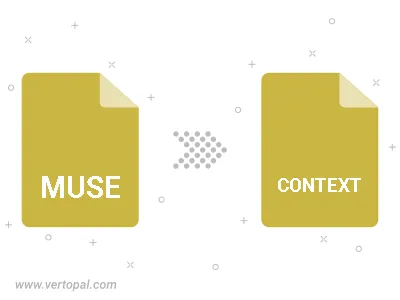
To change MUSE format to CONTEXT, upload your MUSE file to proceed to the preview page. Use any available tools if you want to edit and manipulate your MUSE file. Click on the convert button and wait for the convert to complete. Download the converted CONTEXT file afterward.
Follow steps below if you have installed Vertopal CLI on your macOS system.
cd to MUSE file location or include path to your input file.Follow steps below if you have installed Vertopal CLI on your Windows system.
cd to MUSE file location or include path to your input file.Follow steps below if you have installed Vertopal CLI on your Linux system.
cd to MUSE file location or include path to your input file.