Convert MUSE to IPYNB (Jupyter Notebook)
Convert MUSE markup documents to IPYNB (Jupyter Notebook) format, edit and optimize documents online and free.

The MUSE file extension, part of the Amuse Markup Language, is used for documents formatted with AmuseWiki. It simplifies document creation by using contextual markup rules for formatting. Developed by John Wiegley and maintained by Michael Olson, it aims to make document creation more intuitive. The extension is primarily used for creating and managing wiki pages and other text documents.
The IPYNB file extension stands for "Interactive Python Notebook" and is used exclusively with Jupyter Notebook. It is a JSON file format that contains a complete record of user sessions, including code, narrative text, equations, and visualizations. The IPYNB files facilitate reproducible research and easy sharing of data analysis workflows. Originating from the IPython project, Jupyter Notebook has expanded its capabilities to support multiple programming languages, making it a versatile tool in the data science and machine learning communities. The format's history traces back to the early 2010s when it was developed to enhance interactive computing and collaborative work.
Choose the MUSE markup document you want to convert by browsing your device.
Finalize the MUSE to IPYNB (Jupyter Notebook) conversion by applying tools and clicking Convert.
After the IPYNB (Jupyter Notebook) conversion finishes, click Download to retrieve the file.
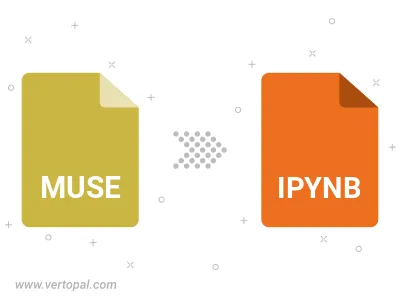
Prepare Vertopal CLI to process MUSE markup document and deliver IPYNB (Jupyter Notebook) document.
cd to the MUSE folder or include the path.