Convert MUSE to JSON
Convert MUSE markup documents to JSON format, edit and optimize documents online and free.

The MUSE file extension, part of the Amuse Markup Language, is used for documents formatted with AmuseWiki. It simplifies document creation by using contextual markup rules for formatting. Developed by John Wiegley and maintained by Michael Olson, it aims to make document creation more intuitive. The extension is primarily used for creating and managing wiki pages and other text documents.
JSON, or JavaScript Object Notation, is a lightweight data interchange format widely used in modern web development for its simplicity and ease of parsing. Originating in the early 2000s, JSON provides a text-based way to represent structured data based on JavaScript object syntax. It has become a standard format for APIs and configuration files, enabling seamless data exchange between servers and web applications due to its human-readable and machine-friendly nature. JSON's adoption has been driven by its ability to facilitate efficient data serialization and deserialization, making it indispensable in the realm of web technologies.
Select the MUSE markup document you want to process by browsing your computer.
Apply MUSE to JSON tools on the preview page and finalize with Convert.
Allow the system to complete the JSON conversion, then download your file.
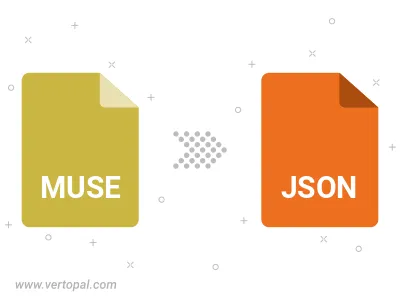
Parse custom delimiter separated attribute-value MUSE file and convert it to JSON.
Use Vertopal CLI to process MUSE markup document and export as JSON document.