Convert MUSE to MDOWN
Convert MUSE markup documents to MDOWN format, edit and optimize documents online and free.

The MUSE file extension, part of the Amuse Markup Language, is used for documents formatted with AmuseWiki. It simplifies document creation by using contextual markup rules for formatting. Developed by John Wiegley and maintained by Michael Olson, it aims to make document creation more intuitive. The extension is primarily used for creating and managing wiki pages and other text documents.
The MDOWN file extension stands for "Markdown Documentation". It is used for files written in Markdown, a lightweight markup language with plain-text formatting syntax designed by John Gruber and Aaron Swartz in 2004. MDOWN files are commonly employed in software development to create readable and editable documentation, leveraging Markdown's simplicity for formatting text, lists, code blocks, and links. The historical significance of MDOWN lies in its facilitation of seamless documentation, enhancing clarity and accessibility across various platforms while remaining developer-friendly.
Drag and drop your MUSE file or click Choose File to proceed.
Customize the MUSE to MDOWN conversion using available tools before confirming.
When the MDOWN status is successful, download the file immediately.
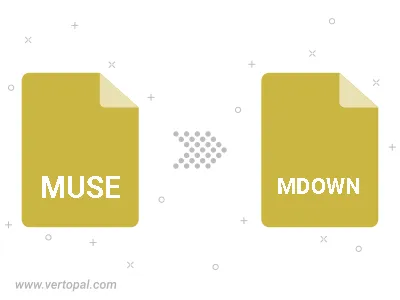
The Vertopal CLI tool provides efficient conversion from MUSE markup document into MDOWN markup document.
cd to move into the MUSE directory or include the path.