Convert MUSE to MS
Convert MUSE markup documents to MS format, edit and optimize documents online and free.

The MUSE file extension, part of the Amuse Markup Language, is used for documents formatted with AmuseWiki. It simplifies document creation by using contextual markup rules for formatting. Developed by John Wiegley and maintained by Michael Olson, it aims to make document creation more intuitive. The extension is primarily used for creating and managing wiki pages and other text documents.
The MS file extension, short for "Manuscript", is associated with the roff (runoff) document formatting system used in Unix-like operating systems. It is part of the GNU roff (groff) implementation, which formats documents such as letters, memoranda, reports, and books. Historically, it evolved from the Multics runoff system in the 1960s and became integral to Unix documentation. The MS macro package supports features like cover pages, table of contents, numbered headings, and multi-column layouts.
Drag and drop a MUSE file into the upload area to start conversion.
Select tools to convert your MUSE markup document into a MS document, then click Convert.
Wait for the converter to finalize, then access your MS document.
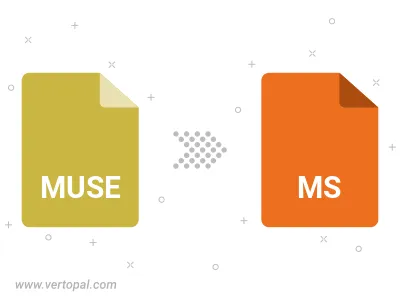
After setup, the Vertopal CLI tool converts MUSE markup document seamlessly into MS document.