Convert MUSE to TEXT
Convert MUSE markup documents to TEXT format, edit and optimize documents online and free.

The MUSE file extension, part of the Amuse Markup Language, is used for documents formatted with AmuseWiki. It simplifies document creation by using contextual markup rules for formatting. Developed by John Wiegley and maintained by Michael Olson, it aims to make document creation more intuitive. The extension is primarily used for creating and managing wiki pages and other text documents.
The TEXT file extension, is a format used for representing text data without any formatting or binary elements. Originating from the early days of computing, plain text files are utilized for scripting, configuration files, log files, and source code documentation due to their universal readability and ease of creation. They are compatible across different operating systems and software applications, making them essential for data interoperability and communication in various IT and development environments.
Click Choose File to upload a MUSE markup document from your device.
Adjust MUSE to TEXT settings with tools, then press Convert.
Click Download after the TEXT conversion ends to get your file.
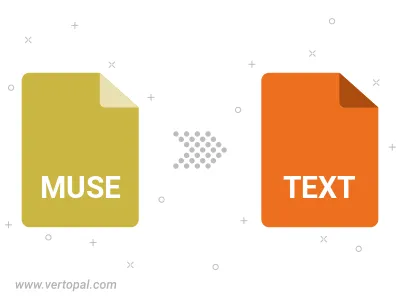
To change MUSE format to TEXT, upload your MUSE file to proceed to the preview page. Use any available tools if you want to edit and manipulate your MUSE file. Click on the convert button and wait for the convert to complete. Download the converted TEXT file afterward.
Vertopal CLI manages conversion from MUSE markup document into TEXT document once installed.
cd into the MUSE file directory or provide the path.