Convert MUSE to TXT JIRA
Convert MUSE markup documents to TXT JIRA format, edit and optimize documents online and free.

The MUSE file extension, part of the Amuse Markup Language, is used for documents formatted with AmuseWiki. It simplifies document creation by using contextual markup rules for formatting. Developed by John Wiegley and maintained by Michael Olson, it aims to make document creation more intuitive. The extension is primarily used for creating and managing wiki pages and other text documents.
The Jira/Confluence Wiki Markup, often stored with a TXT file extension, referred to as Wiki Markup, is used in Atlassian's Jira and Confluence applications for creating and formatting content. It allows users to write text in a simplified markup language, which is then converted into rich text. This format is particularly useful for documentation, linking to specific parts of pages, and embedding macros. Wiki Markup has been a part of Confluence since its early versions, enabling users to easily manage and organize information.
Drag and drop a MUSE file into the upload area to start conversion.
Refine the MUSE markup document using tools before converting to TXT JIRA.
Once the TXT JIRA process is finished, the file will be ready for download.
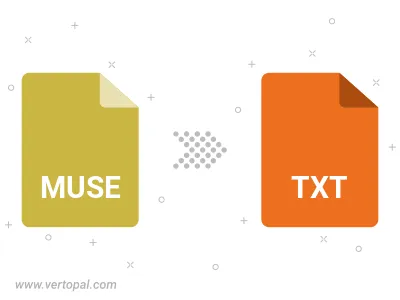
After setup, the Vertopal CLI tool converts MUSE markup document seamlessly into TXT JIRA markup document.
cd to reach the MUSE folder or reference the path.