Convert MUSE to WIKI VIMWIKI
Convert MUSE markup documents to WIKI VIMWIKI format, edit and optimize documents online and free.

The MUSE file extension, part of the Amuse Markup Language, is used for documents formatted with AmuseWiki. It simplifies document creation by using contextual markup rules for formatting. Developed by John Wiegley and maintained by Michael Olson, it aims to make document creation more intuitive. The extension is primarily used for creating and managing wiki pages and other text documents.
The Vimwiki Markup Language (WIKI) is a file extension used for personal wiki files managed by the Vim text editor. Vimwiki enables users to organize notes, manage to-do lists, write documentation, and maintain diaries. It stores data in plain text files with its own markup syntax, which can be exported to HTML. Vimwiki was developed to enhance Vim's functionality by providing a structured way to handle personal knowledge bases and notes efficiently.
Choose any MUSE markup document from your computer, or drag & drop a MUSE file onto this page.
Pick any MUSE to WIKI VIMWIKI tools if you need to edit your MUSE file, then click the Convert button.
Wait for the converter to finish and download your WIKI VIMWIKI markup document.
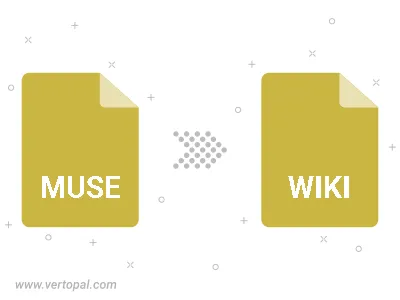
To change MUSE format to WIKI VIMWIKI, upload your MUSE file to proceed to the preview page. Use any available tools if you want to edit and manipulate your MUSE file. Click on the convert button and wait for the convert to complete. Download the converted WIKI VIMWIKI file afterward.
Follow steps below if you have installed Vertopal CLI on your macOS system.
cd to MUSE file location or include path to your input file.Follow steps below if you have installed Vertopal CLI on your Windows system.
cd to MUSE file location or include path to your input file.Follow steps below if you have installed Vertopal CLI on your Linux system.
cd to MUSE file location or include path to your input file.